skip to main |
skip to sidebar
Use Yous PC's Internet on your Android via USB!!!
Most of us are very familiar with USB or
WiFi tethering, as a method of sharing the Internet connection from an
android phone with other devices. But fairly a very few of us are
familiar with the opposite process, Reverse tethering. Using reverse
tethering you can share your Computer’s internet connection with your
Android phone through an USB data cable. This trick is very useful in
case you don’t have WiFi router to share your PC’s internet connection.
Requirements :
1. Root your phone firstly for rooting process you can read our previous articals about rooting your android phone.2. Download Android Reverse Tethering from
here3. Install the
usb drivers of your phone.
Steps :
Step 1: Connect your Android phone with your PC using an USB data cable and ensure that USB debugging is enabled on your phone .
( Settings > Applications > Development > USB Debugging > Turn On )
For Devices running Jellybean and later, it can be found at
( Settings > Developer options >Android debugging >Turn On )

Step 2: Extract the downloaded zip file and run the adb.exe file .
Step 3: Click on AndroidTool.exe.
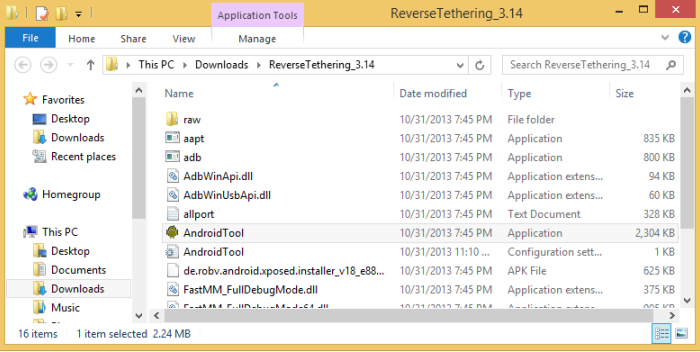
Step 4: From the Android reverse tethering utility , select your phone from the “ Select a device “ drop down box the application automatically selects the DNS if somehow it does not selects the DNS then from the “ Select DNS to use “ dropdown box select manually.

Step 5: Click on the Connect button to start the reverse tethering process . The utility will then connect with your android phone and install the required apps on your phone . If the utility crashes simply run it over again.
Step 6: After the required apps have been installed on your phone , You will be prompted to grant root access to the USB tunnel app . Tap on “Grant” to provide root access to the app and you can access your Computer’s internet connection on your phone.
Enjoy...:)



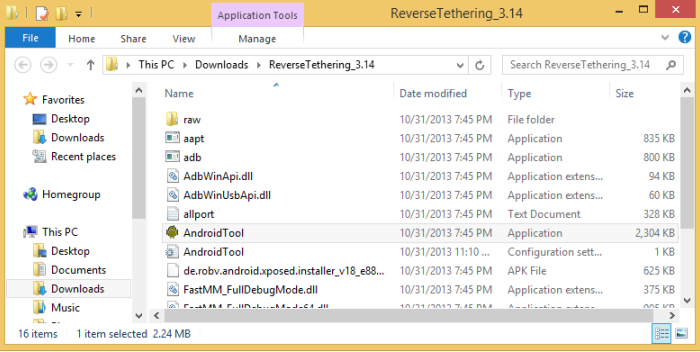

0 comments:
Post a Comment