There are several ways to set up multiple IP addresses on a computer:
1. To have multiple network interface cards (NICs) on your computer and to assign a different IP address to each card.
2. To assign multiple IP addresses to a single NIC.
3. To combine 2 previous options: have multiple NICs with multiple IPs assigned to one or more of them.
By default, each network interface card (NIC) has its own unique IP address. However, you can assign multiple IP addresses to a single NIC.
If you want to assign more than one IP address to a network card on Windows Vista, follow the steps below.
1. Choose Settings -> Network Connections on the Windows Start menu.
2. Right-click on the Local Area Connection, choose Properties.

3. Highlight Internet Protocol (TCP/IP), click Properties.
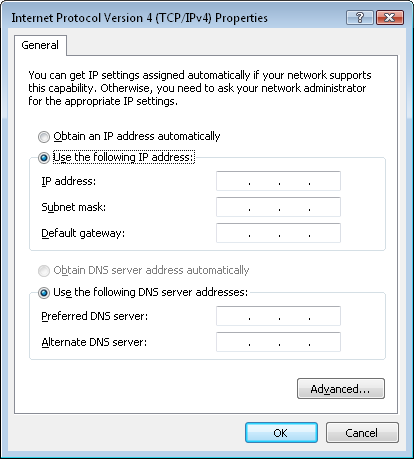
4. If you use DHCP, you should disable it: click Use the following IP address and enter IP address, Subnet mask and Default gateway.
5. Click Advanced... at the bottom.
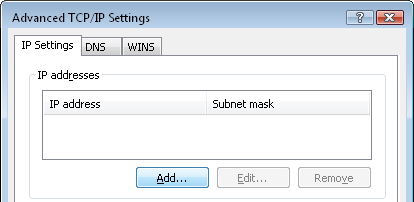
6. Enter additional IP addresses: click the Add... button and enter a new IP address and Subnet mask.
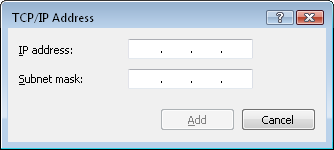
If you use Windows XP, the whole procedure will be the same, except for the first steps:
 Right-click on
My Network Places, choose Properties.
Right-click on
My Network Places, choose Properties.
 Right-click on the
Local Area Connection, choose Properties.
Right-click on the
Local Area Connection, choose Properties.
Enjoy...:)
1. To have multiple network interface cards (NICs) on your computer and to assign a different IP address to each card.
2. To assign multiple IP addresses to a single NIC.
3. To combine 2 previous options: have multiple NICs with multiple IPs assigned to one or more of them.
By default, each network interface card (NIC) has its own unique IP address. However, you can assign multiple IP addresses to a single NIC.
How to assign multiple IP addresses to the same NIC
If you want to assign more than one IP address to a network card on Windows Vista, follow the steps below.
1. Choose Settings -> Network Connections on the Windows Start menu.
2. Right-click on the Local Area Connection, choose Properties.

3. Highlight Internet Protocol (TCP/IP), click Properties.
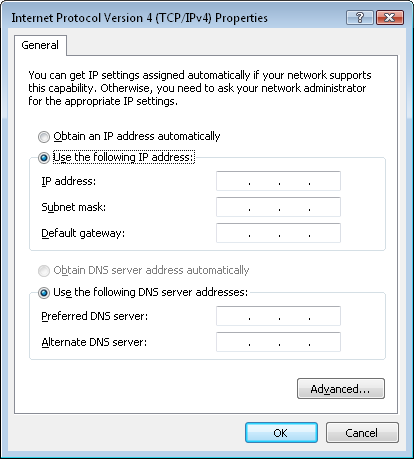
4. If you use DHCP, you should disable it: click Use the following IP address and enter IP address, Subnet mask and Default gateway.
5. Click Advanced... at the bottom.
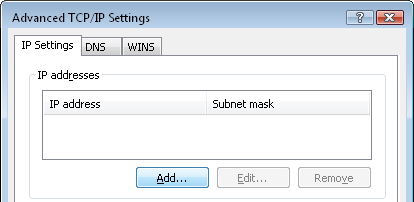
6. Enter additional IP addresses: click the Add... button and enter a new IP address and Subnet mask.
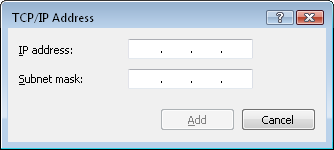
If you use Windows XP, the whole procedure will be the same, except for the first steps:
Enjoy...:)



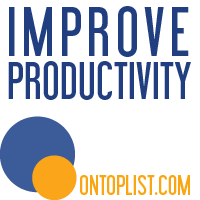






0 comments:
Post a Comment