you need to follow these simple steps:-
1) First of all you got to find out the IP address of the user concerned. To do that you are required to receive a message from the user. If you don’t have one from them just invite them for a chat or send them a message yourself.
2) Close all open windows and browsers before opening a browser and logging into your Facebook account. Refrain from opening any other tabs or browser windows. Close all other programs that automatically connect to the Internet, such as iTunes, Google Music Manager and instant messaging apps. If you can, clear your browser’s history as well as its cache.
3) Now open the message that you have just received from the user. With your chat window open, click on “Start” an open command prompt by clicking on “run”. Type in “cmd”.
4) The command prompt is now open. Type the folloing command- “netstat -an” (without quotes) and hit enter.
You will get all established connections IP addresses there. Note down all the suspicious IPs.
5) You have to trace that user using his IP address. For that we will be using an IP tracer service. Go the link- IP Tracer. Then paste the IP address in the box that says “look up this IP or website”. It will sho you the location of the user.
It will show you all the information about that user along with his ISP and a location in the MAP. Now in the MAP Just click on “click for big ip address location” in the big picture, you can actually zoom in and try to recognize the area. If anything serious just note down the ISP details on that page and contact them about the IP, they will respond to you.
Other netstat commands that you can use:
-a Displays all connections and listening ports.
-e Displays Ethernet statistics. This may be combined with the -s option.
-n Displays addresses and port numbers in numerical form.
-p proto Shows connections for the protocol specified by proto; proto may be TCP or UDP.
-s option to display per-protocol statistics, proto may be TCP, UDP, or IP.
-r Displays the routing table.
-s Displays per-protocol statistics. By default, statistics are shown for TCP, UDP and IP; the
-p option may be used to specify a subset of the default.
1) First of all you got to find out the IP address of the user concerned. To do that you are required to receive a message from the user. If you don’t have one from them just invite them for a chat or send them a message yourself.
2) Close all open windows and browsers before opening a browser and logging into your Facebook account. Refrain from opening any other tabs or browser windows. Close all other programs that automatically connect to the Internet, such as iTunes, Google Music Manager and instant messaging apps. If you can, clear your browser’s history as well as its cache.
3) Now open the message that you have just received from the user. With your chat window open, click on “Start” an open command prompt by clicking on “run”. Type in “cmd”.
4) The command prompt is now open. Type the folloing command- “netstat -an” (without quotes) and hit enter.
You will get all established connections IP addresses there. Note down all the suspicious IPs.
5) You have to trace that user using his IP address. For that we will be using an IP tracer service. Go the link- IP Tracer. Then paste the IP address in the box that says “look up this IP or website”. It will sho you the location of the user.
It will show you all the information about that user along with his ISP and a location in the MAP. Now in the MAP Just click on “click for big ip address location” in the big picture, you can actually zoom in and try to recognize the area. If anything serious just note down the ISP details on that page and contact them about the IP, they will respond to you.
Other netstat commands that you can use:
-a Displays all connections and listening ports.
-e Displays Ethernet statistics. This may be combined with the -s option.
-n Displays addresses and port numbers in numerical form.
-p proto Shows connections for the protocol specified by proto; proto may be TCP or UDP.
-s option to display per-protocol statistics, proto may be TCP, UDP, or IP.
-r Displays the routing table.
-s Displays per-protocol statistics. By default, statistics are shown for TCP, UDP and IP; the
-p option may be used to specify a subset of the default.



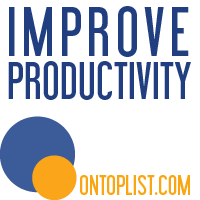






Nice blog useful for those who dont know anything about how to grab someone ip address from facebook ...I followed the steps which yopu specified here and found the ip address of one of the victim ..After finding the ip address i easily traced their location just by doing whois search for their ip address using sites like WhoisXY.com
ReplyDelete