1. Clear unwanted internet junk to increase internet speed.
Some temporary internet files are stored within your computer which are
supposed to increase your internet speed while surfing through those
sites again. But when excess of those temporary files get stored on your
computer, they can actually slow down your internet speed.
Once in a week, you should clear your browser's cache, flush your DNS
cache and clear your browser's history too. This will give a slight
boost to your internet speed.
Flushing your DNS cache:
Open command prompt and give the following command:
ipconfig /flushdns
How to clear a web browser's cache and browsing history:
Google Chrome: Open Tools > Clear Browsing History
Mozilla Firefox: Open Tools > Clear Recent History
Internet Explorer: Open Tools > Delete Recent History (For newer versions of Internet Explorer)
2. Switch to public DNS servers
The first question in your mind would be - What is a DNS server?
The answer - A DNS server converts the web address entered by you into
its IP adress. Like if you type www.google.com into the address bar of
your web browser, it gets converted into 74.125.143.106. All the data
required for this are stored in DNS servers.
Different ISPs may use different DNS servers. Sometimes due to poor
performance by these servers, you may end up with a slow internet
connection or lots of errors.
There are 2 great DNS servers that are available free of cost to public,
OpenDNS and Google Public DNS. I have tried both of them and it is my
conclusion that both of them help you in increasing your internet speed.
Here is how to change your DNS server settings in Windows XP:
Open your connection properties > Networking Tab
Select 'Internet Protocol (TCP/IP)'
Select 'Use the following DNS server addresses' and enter the following 2 addresses to use OpenDNS and Google DNS respectively:
1. OpenDNS: 208.67.222.222 and 208.67.220.220
2. Google DNS: 8.8.8.8 and 8.8.4.4
I use Google DNS as you can see in my screenshot and it does boost my DNS lookup process a bit.
3. Try a different faster web browser
Google Chrome is considered to be the fastest web browser today. But at
times, you may notice better results with Firefox or Opera. Earlier I
had prepared a list of top 3 web browsers which can help you choose a better and faster alternative to your current web browser.
Also if you are using Mozilla Firefox, then you can use some tricks mentioned in this post to increase your internet speed in Firefox and if you use Chrome, then I have some more tricks for you to increase your internet speed with Chrome here.
By the way...I suppose you are not using Internet Explorer, are you?
Here is a bonus trick from my side. Have you seen a lot of useless ads running on many sites? Some of the sites are just full of ads!
And your mind has already grown uninterested towards those ads right? So all those ads do is waste your data usage and your precious time, right?
So why not block them? Here is how to block unwanted ads and boost your internet speed.
4. Block unwanted ads to boost your internet speed
Here is a bonus trick from my side. Have you seen a lot of useless ads running on many sites? Some of the sites are just full of ads!
And your mind has already grown uninterested towards those ads right? So all those ads do is waste your data usage and your precious time, right?
So why not block them? Here is how to block unwanted ads and boost your internet speed.
5. Upgrade to a different type of internet connection
If you are unhappy with your current connection type, then you can also
upgrade your internet connection for a most costly but better
connectivity.
Dial-up users can give a try with broadband connection and so on.



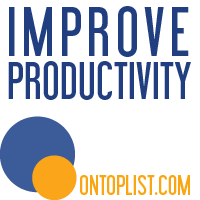








new news
ReplyDelete