Follow these steps:
In order to proceed you need to follow these simple steps. Assume you have phone number 1 and phone number 2. Follow the following steps to do the configuration:
Step 1: Download WhatsMore on Google Play. Uninstall WhatsApp and then re-install it again. DO NOT just perform an update/overwritten. (This is an important step for keeping old data for future WhatsApp releases.)
Step 2: Make sure that WhatsApp is properly registered with phone number 1.
Step 3: Start WhatsMore and swipe to the tab – Manage Profiles.
Step 4: Click the import button on the bottom of the screen.
Step 5: Input a profile name when prompted for.
Step 6: After import success, you can see the button on the bottom of the screen has the label changed. It should read ‘Prepare WhatsApp for a new registration’.
Step 7: Click on prepare button and you will get a warning dialog.
Step 8: Click Continue and wait for the process to be finished.
Step 9: Turn off the phone and swap the SIM cards of phone number 1 and 2.
Step 10: Start WhatsApp again.
Step 11: Go through WhatsApp registration procedure using the phone number 2.
Step 12: Make sure that the new phone number 2 is working on WhatsApp.
Step 13: Start WhatsMore and swipe to the tab – Manage Profiles.
Step 14: Click the import button on the bottom of the screen.
Step 15: Input a profile name when prompted for.
Step 16: Swipe to the tab- Status.
After doing the above steps, you should see 2 phone icons on the status tab.
In order to proceed you need to follow these simple steps. Assume you have phone number 1 and phone number 2. Follow the following steps to do the configuration:
Step 1: Download WhatsMore on Google Play. Uninstall WhatsApp and then re-install it again. DO NOT just perform an update/overwritten. (This is an important step for keeping old data for future WhatsApp releases.)
Step 2: Make sure that WhatsApp is properly registered with phone number 1.
Step 3: Start WhatsMore and swipe to the tab – Manage Profiles.
Step 4: Click the import button on the bottom of the screen.
Step 5: Input a profile name when prompted for.
Step 6: After import success, you can see the button on the bottom of the screen has the label changed. It should read ‘Prepare WhatsApp for a new registration’.
Step 7: Click on prepare button and you will get a warning dialog.
Step 8: Click Continue and wait for the process to be finished.
Step 9: Turn off the phone and swap the SIM cards of phone number 1 and 2.
Step 10: Start WhatsApp again.
Step 11: Go through WhatsApp registration procedure using the phone number 2.
Step 12: Make sure that the new phone number 2 is working on WhatsApp.
Step 13: Start WhatsMore and swipe to the tab – Manage Profiles.
Step 14: Click the import button on the bottom of the screen.
Step 15: Input a profile name when prompted for.
Step 16: Swipe to the tab- Status.
After doing the above steps, you should see 2 phone icons on the status tab.



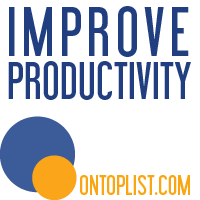






0 comments:
Post a Comment