Follow these steps:
1) Click Start / Run
2) Type regedit and press enter.
3) Open the HKEY_CLASSES_ROOT folder
4) Open the CLSID folder
5) Open the {645FF040-5081-101B-9F08-00AA0
folder
6) Open the ShellFolder folder
7) Change the "Attributes" data value from "40 01 00 20" to
"50 01 00 20". Once completed change the"CallForAttribute
s" dwordvalue to "0x00000000" (doubleclick and change
value data to 0). You must change both of these values to
get the
rename to appear.
After performing the above steps you will be able to
rename the icon like any other icon. Right-click the
Recycle Bin icon on the desktop and click Rename and
rename it to whatever you wish.. .
enjoy...
1) Click Start / Run
2) Type regedit and press enter.
3) Open the HKEY_CLASSES_ROOT folder
4) Open the CLSID folder
5) Open the {645FF040-5081-101B-9F08-00AA0
folder
6) Open the ShellFolder folder
7) Change the "Attributes" data value from "40 01 00 20" to
"50 01 00 20". Once completed change the"CallForAttribute
s" dwordvalue to "0x00000000" (doubleclick and change
value data to 0). You must change both of these values to
get the
rename to appear.
After performing the above steps you will be able to
rename the icon like any other icon. Right-click the
Recycle Bin icon on the desktop and click Rename and
rename it to whatever you wish.. .
enjoy...



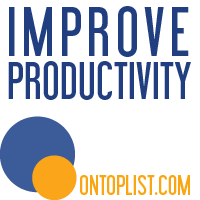






0 comments:
Post a Comment