| Shortcut Keys | Description |
|---|---|
| Alt + Home | Open your home page. |
| Backspace or Alt + Left Arrow | Back a page. |
| Alt + Right Arrow | Forward a page. |
| F5 | Refresh current page, frame, or tab. |
| F11 | Display the current website in full screen mode. Pressing F11 again will exit this mode. |
| Esc | Stop page or download from loading. |
| Ctrl + (- or +) | Zoom in our out of a page '-' will decrease and '+' will increase. Ctrl + 0 will reset back to default. |
| Ctrl + 1-8 | Pressing Ctrl and any number 1 through 8 will move to the corresponding tab in your tab bar. |
| Ctrl + 9 | Switch to last tab. |
| Ctrl + Enter | Quickly complete an address. For example, type computerhope in the address bar and press CTRL + ENTER to get http://www.computerhope.com. |
| Ctrl + Shift + Del | Open the Clear Data window to quickly clear private data. |
| Ctrl + D | Add a bookmark for the page currently opened. |
| Ctrl + Shift + O | Open the Bookmark manager. |
| Ctrl + J | Display the download window. |
| Ctrl + K or Ctrl + E | Move the cursor to the browser address bar. |
| Ctrl + N | Open New browser window. |
| Ctrl + Shift + N | Open a new window in incognito mode. |
| Ctrl + P | Print current page or frame. |
| Ctrl + T | Opens a new tab. |
| Ctrl + F4 or Ctrl + W | Closes the currently selected tab. |
| Ctrl + Shift + T | Undo the close of a window. |
| Ctrl + Tab | Moves through each of the open tabs. |
| Spacebar | Moves down a page at a time. |
| Shift + Spacebar | Moves up a page at a time. |
| Alt + Down arrow | Display all previous text entered in a text box and available options on drop down menu |
Use the Omnibox to do more than just search

The Google Omnibox does more than displaying the URL and allowing you to search. It is also
capable of performing mathematical calculations (as shown in the picture) and even answer questions
such as "how many cups are in 2 liters?" Try adding any math calculation now in the Omnibox
without pressing enter to have the results shown



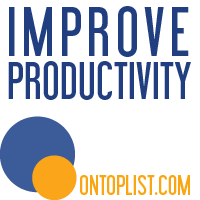






0 comments:
Post a Comment