1) First of all you have to download bluestack downloading link:http://www.bluestacks.com/app-player.html it is a simple Android emulator for PC, it just create the virtual Android machine on that you can run Android application. for linux user first they have to install wine in pc and all bluestack version is not compatable with wine so you have to download old version of bluestack to run whatsapp on ur PC.
2) download and install Bluestacks app player. It’s a straight forward installation. However it might want to download extra stuff so your internet connection better be working.
3) Run the player from the desktop icon.
4) In bluestack ,click on the Search icon and enter WhatsApp.
5) Select WhatsApp Messenger from the list and proceed to the installation. It might also ask you for a Google account, just provide that right away. Since it is an Android emulator, you’ll be navigated to Google Play. Click Install and it’ll start the download.
6) And that’s it! WhatsApp will ask you to enter a valid phone number. The verification will also work through that number so you better enter it correctly.
7) Great! Now you can use WhatsApp the way you do it on a smartphone. You can customize your profile, contact all your friends regardless of which platform they are running the app on and also get live notifications of new messages from the emulator.
8) You can open up the app form the My Apps category in the main screen and enjoy whatsapp on PC.........)
2) download and install Bluestacks app player. It’s a straight forward installation. However it might want to download extra stuff so your internet connection better be working.
3) Run the player from the desktop icon.
4) In bluestack ,click on the Search icon and enter WhatsApp.
5) Select WhatsApp Messenger from the list and proceed to the installation. It might also ask you for a Google account, just provide that right away. Since it is an Android emulator, you’ll be navigated to Google Play. Click Install and it’ll start the download.
6) And that’s it! WhatsApp will ask you to enter a valid phone number. The verification will also work through that number so you better enter it correctly.
7) Great! Now you can use WhatsApp the way you do it on a smartphone. You can customize your profile, contact all your friends regardless of which platform they are running the app on and also get live notifications of new messages from the emulator.
8) You can open up the app form the My Apps category in the main screen and enjoy whatsapp on PC.........)



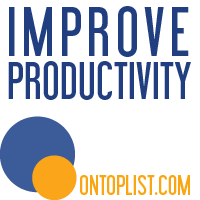






0 comments:
Post a Comment