You can either edit your registry or download the registry file and apply it on your computer
Method I) Manually edit the registry:
1)Start > Run
2)Enter "regedit" and hit Enter
3)Expand to "HKEY_LOCAL_MACHINE\SOFTWARE\Classes\Folder\shell"
4)Right-click on "shell" and select New > Key
5)Make sure a new key is created under "shell". Change the name of this key to "Command Prompt"
6)Right-click on this new key "Command Prompt" and select New > Key
7)Change the name of this key to "command"
8)Double-click on the "(Default)" text on the right window to bring up the edit box
9)Enter this text into the Value Data field:
10)cmd.exe "%1"
11)Click OK and close the registry.
Method II) Download and apply the registry file:
1)Download this registry file http://thecomputertricks.com/tricks/command-prompt-on-right-click/cmd_on_folder.zip
2)Unzip it to a temp folder, then double-click on the .reg file to add the registry data.
Method I) Manually edit the registry:
1)Start > Run
2)Enter "regedit" and hit Enter
3)Expand to "HKEY_LOCAL_MACHINE\SOFTWARE\Classes\Folder\shell"
4)Right-click on "shell" and select New > Key
5)Make sure a new key is created under "shell". Change the name of this key to "Command Prompt"
6)Right-click on this new key "Command Prompt" and select New > Key
7)Change the name of this key to "command"
8)Double-click on the "(Default)" text on the right window to bring up the edit box
9)Enter this text into the Value Data field:
10)cmd.exe "%1"
11)Click OK and close the registry.
Method II) Download and apply the registry file:
1)Download this registry file http://thecomputertricks.com/tricks/command-prompt-on-right-click/cmd_on_folder.zip
2)Unzip it to a temp folder, then double-click on the .reg file to add the registry data.



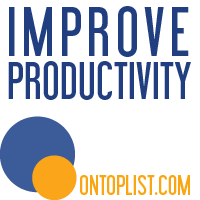






0 comments:
Post a Comment